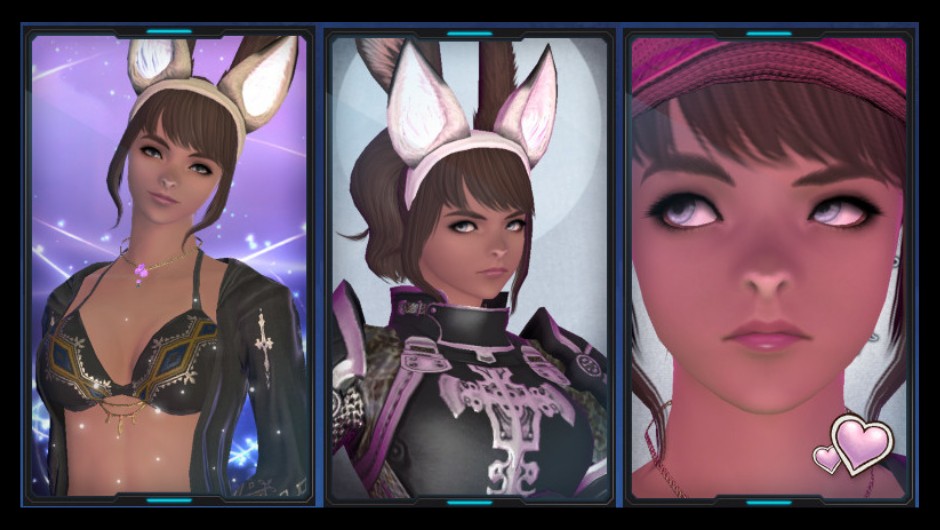Happy October! Remember, class, school policy on costumes is ONLY on the 31st and no weapons, even fake! Does anyone know what they are going to be? A favorite teacher, perhaps? Just kidding! But it would not bother me in the slightest!
Also, I want to apologize for some of the displays last week! The principal issued everyone Nvidia Freestyle and like all the best instructors I am not too good at technology. But this week, I got some help and now things should look a little less ghastly! Kind of a shame, considering the season, but oh well!
Last lesson, we talked about how to stylize your HUD to better suit what you are doing, be it raiding, roleplaying, or… I guess that was really all we covered as far as examples go, but you should now have the tools to make it your own, at least! But even with that tidying, there can still be a TON of visual clutter to deal with! One thing in particular can be a little overwhelming. Anyone care to take a guess? Participation is part of the grade… I’ll give a hint. “A rose by any other [BLANK]…?” Anyone? Come on, don’t make me call someone out. That’s right! Name!
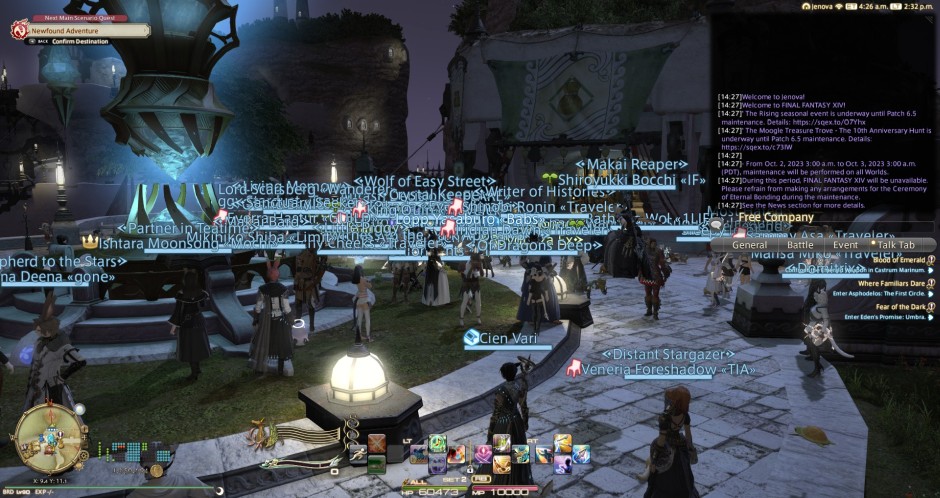
Arriving in a big city like Limsa Lominsa (or Limlom, as you kids say) can feel like walking into the aftermath of a buffet food fight with copious amounts of bright blue etchings covering 20% of the visible spectrum. Can anything be done about this? You betcha! But we are going to do this lesson in a more relaxing environment. Hope you all got your field trip permission slips signed!
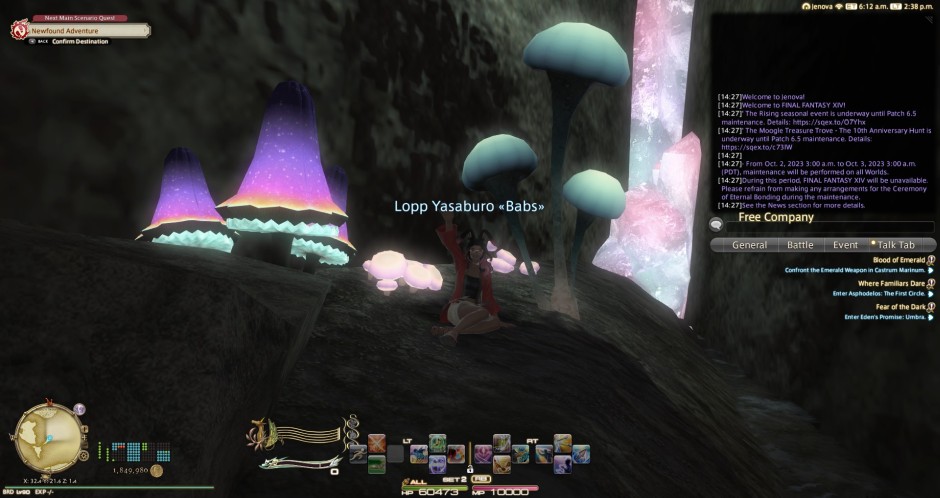
That’s better! Okay, so, once you have your Character Configuration window open you will want to click on the little figure with a rectangle above its head. That is the section that deals with names!
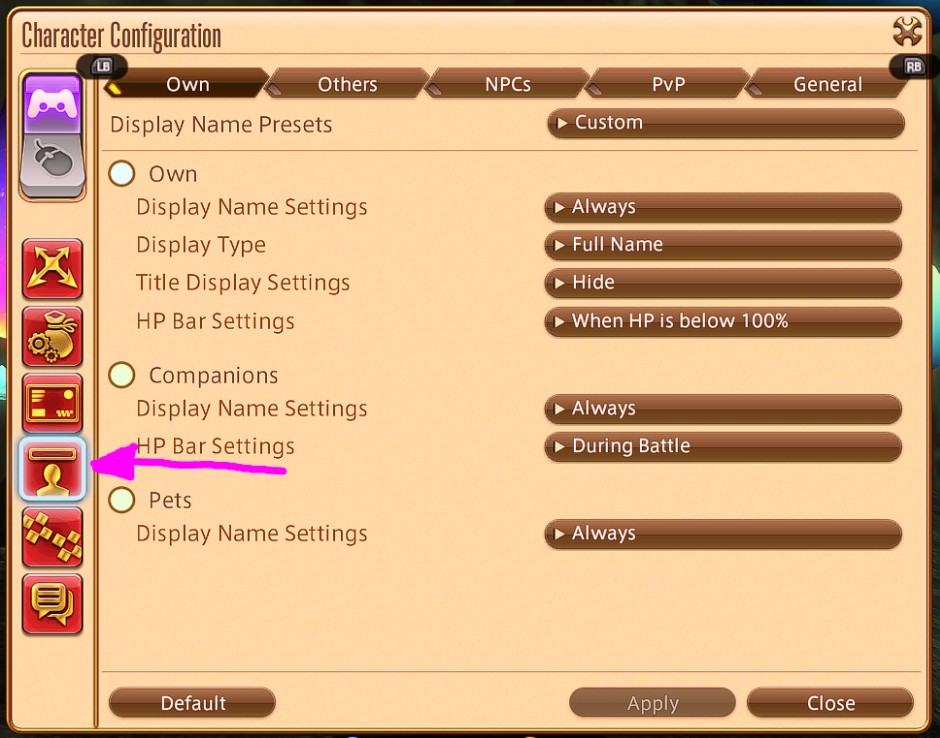
The screen will show five sub-topics at the top: Own, Others, NPCs, PvP, and General. The first four have to do with how names show up. On the right, you can select options for parts of names to be shown, such as initials or surname only. You can also decide WHEN you want things to appear. For example, if you want to know names when you look at someone, try “When Targetted.” Or, if you feel you want them up always except in battle, that too is an option.
Speaking of battle, here you can choose when, if at all, to show the health bars of others, as well as their companions. This might be particularly useful for a tank or a healer to quickly see if anyone is in need of aid. Alternatively, for a DPS, perhaps only having the health bars of their enemies appear is ideal.
Additionally, you can change the color of names with the circles next to each selection! Do you want your party members in green? Blue? Maybe red? All viable options!
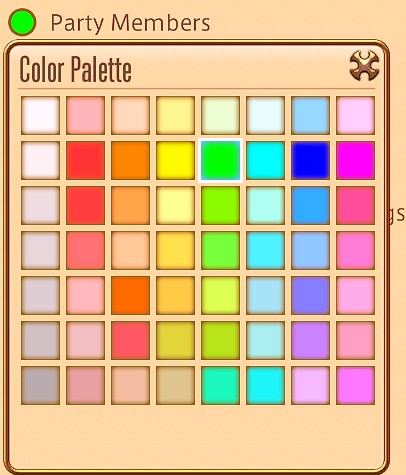
You can even do this for role breakouts if you prefer! That brings us to the General tab!
General is less general and more for group-specific displays. Here, you can add a class icon to names, show who is coming from abroad to help, and even display the names of your party members with colors to annotate roles! I encourage you to play around and find some settings you like! I will be doing the same! Let’s head back to Limlom and see how I did!

Wow! Look at all the smiling faces! Not exactly a peaceful place, but at least I can see where everyone is now! That is all for this course! Next time we will take a look at something else entirely! For those with more HUD questions, please reach out to me AFTER CLASS and I will be happy to help you!